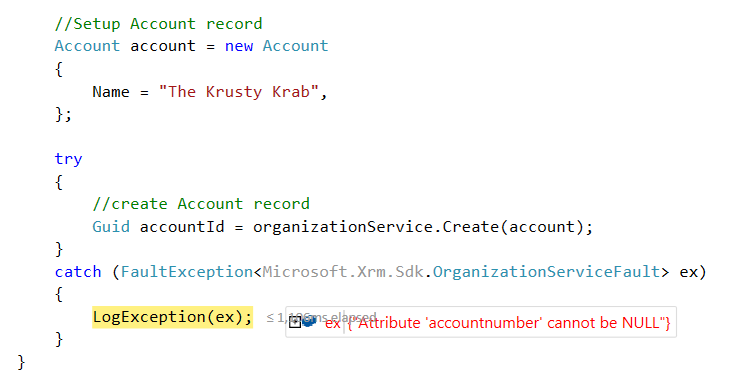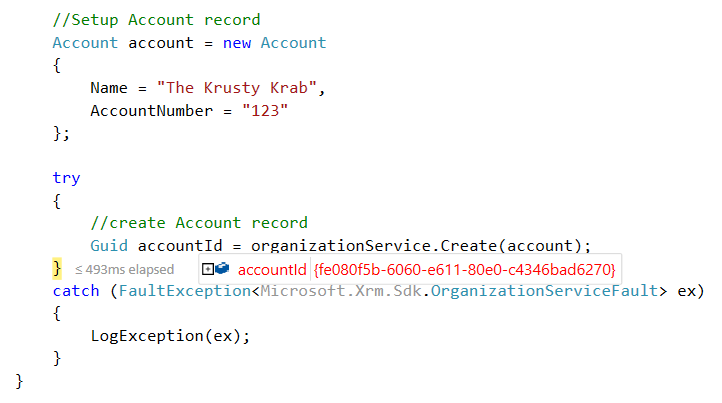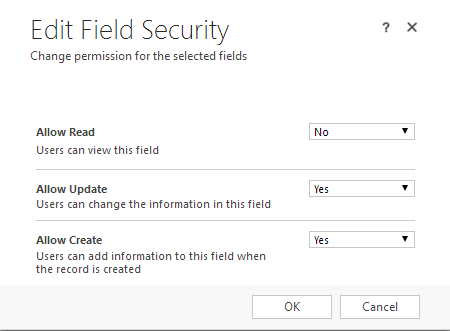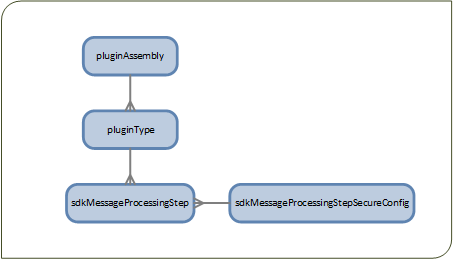Plug-in components often require external configuration settings. Maybe the Plug-in code consumes a web service which end point alternates between test and production environments or maybe you use the Plug-in configuration to turn logging on and off. Basically, any code setting which depend upon external resources is worth exporting to external configuration as it may prevent code re-compilation, additional testing etc.
There are some common approaches to implement configuration settings for Plug-in components:
- Configuration file: each Plug-in instance consumes a configuration file
- Configuration record: each Plug-in instance executes a query to retrieve a designated Microsoft Dynamics CRM configuration record
- Step configuration: each Plug-in instance constructor receives configuration settings from the Step secure/unsecure configuration
Performance wise, option 3 is preferred as the Step’s secure/unsecure configuration is cached alongside the Plug-in step and no additional operation is required to retrieve it. Changing the Step’s secure/unsecure configuration will automatically un-cache and reload relevant Plug-in with updated configuration. If you are not familiar with this option implementation, read this.
Options 1 and 2 require an expensive IO operation or query as each Plug-in instance explicitly consumes additional resources to retrieve configuration settings. When one of these approaches are applied in large scale (or with poor server resources), it will take a considerable toll on server performance and sometimes, the UX.
While option 3 yields better performance, it is not maintenance friendly. In enterprise scale applications, you may have to go through hundreds of Plug-in steps to update secure/unsecure configuration settings. Now think about doing this while deploying a version to the Production environment a 3 AM.
In this post, I offer a utility which allows you to enjoy Step configuration performance benefit along with simple maintenance for configuration bound Plug-in components.
WIIFM?
An unmanaged solution can be downloaded here. Use this tool as is or change the code to better suit you needs.
Although this tool was designed and built for Microsoft Dynamics CRM 2016 (Online/On-premise), the approach behind it can be implemented with previous versions, probably down to 2011.
As displayed below, the Plug-in Configuration Utility allows you select a registered Plug-in assembly, view related Steps and finally view each Step configuration details.
Clicking the ‘Update Configuration’ while a single or multiple Steps are selected will updated the respective configuration settings.
By default, Custom Work Flow Activities and System owned Plug-in assemblies are hidden, but can be revealed by unchecking the matching checkbox. You can view some interesting configuration settings under the Microsoft.Crm.ObjectModel assembly Steps, which are hidden when using the Plugin Registration Tool.
Although possible, do not change any configuration settings for these Steps.

Bits & Bytes
The entities used behind the scenes here are
- pluginAssembly – representing registered Plug-in DLL file
- pluginType – representing IPlugin event handler class contained in the Plug-in DLL file
- sdkMessageProcessingStep – representing Step details binding the plugintype event handler to specific entity and message. Contains the unsecure configuration string
- sdkMessageProcessingStepSecureConfig – representing a secure configuration record related to the sdkmessageprocessingstep. Contains the secure configuration string
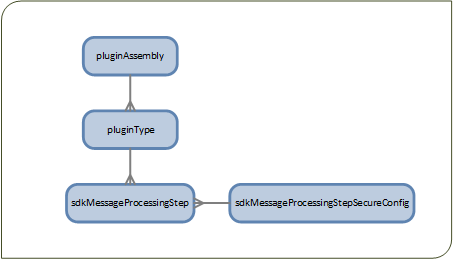
Although the Plug-in Registration Tool displays the secure configuration string as part of the Step settings (represented by the sdkMessageProcessingStep entity), this attribute actually resides in the related sdkMessageProcessingStepSecureConfig entity. Moving the secure configuration string to a different entity allows setting different privileges, as the secure configuration string may contain sensitive data like password.
This also means the in order to programmatically set new secure configuration string for a Step, it is required to create and relate a new sdkMessageProcessingStepSecureConfig record.